CommLinc Overview
CommLinc is a comprehensive Commodity Trading and Logistics Management extension for Microsoft Dynamics 365 Business Central.
It is specifically designed to enhance Business Central’s core functionality by adding functionality for the management of
- Commodity Contracting,
- Futures Trading,
- Logistics, and
- Transport Broking.
As an extension of Business Central it leverages standard functionality such as Inventory, Accounts Receivable, Accounts Payable, and General Ledger.
Contracts
The contract is the starting point of a commodities trade. A comprehensive contracts list displaying the state of contracts, with real time information on Estimated deliveries, Actual Deliveries, Hedged Quantity and Invoices Quantity, provides the contract manager a birds eye view of the state of contracts.
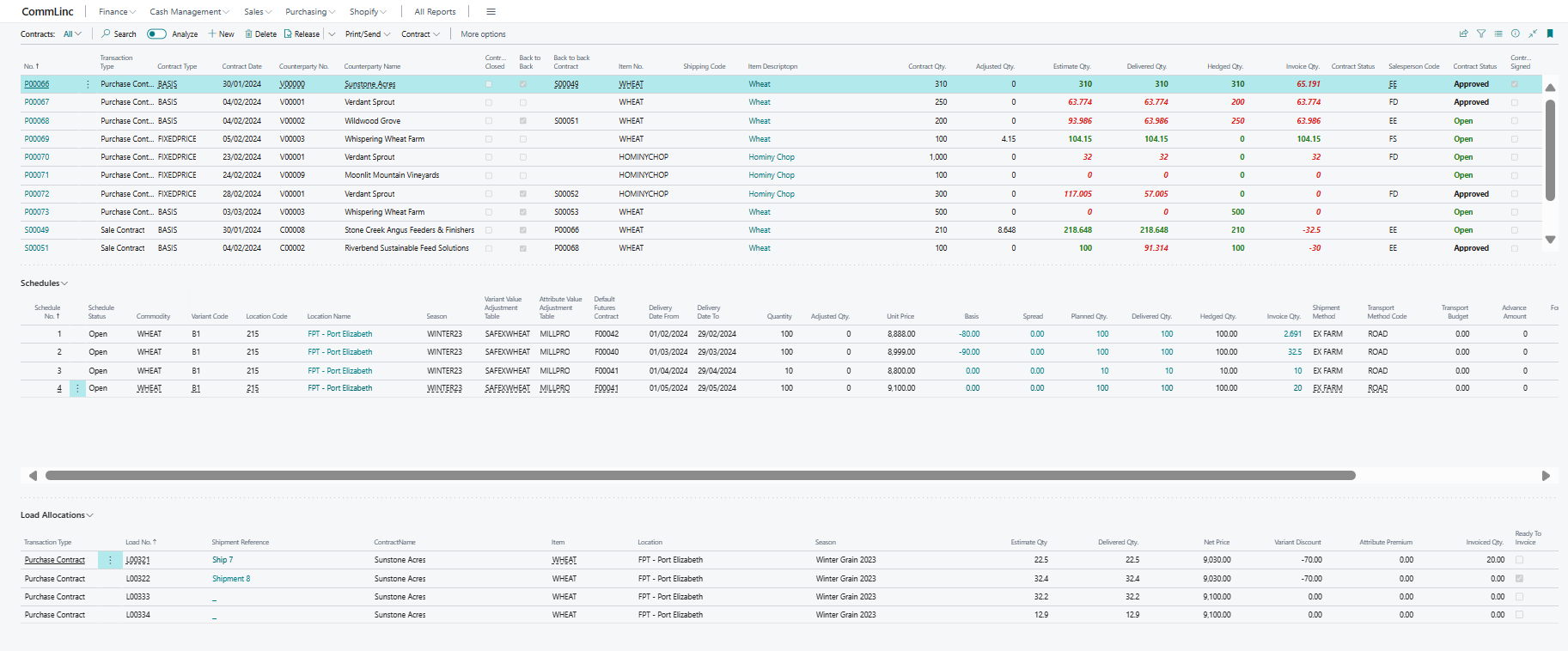
Each or the contracts Schedule details are shown in the schedules grid, which updates in real time as the selected contract in the main grid is changed. For each schedule in the schedules grid the Loads allocated to selected schedule are displayed in the Load Allocations grid.
Throughout CommLinc the user has the ability to Drill Down to view underlying data. For example, by clicking on Delivered Qty of any of the contracts will open a drill down windows displaying the records making up the metric as per the example below.
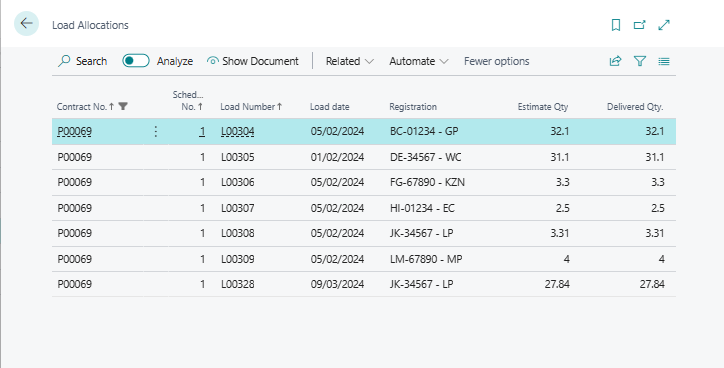
Selecting a contract for editing will open the contract card page allowing the user a more detailed view of the record. Below is an example of the contract card page. The contract card page is comprised seven different expandable sections, each sections details a different aspect of the contract. The sections include; General, Counterpaty, Contract Metrics, Schedules, Invoice Details, Shipping and Foreign Trade.
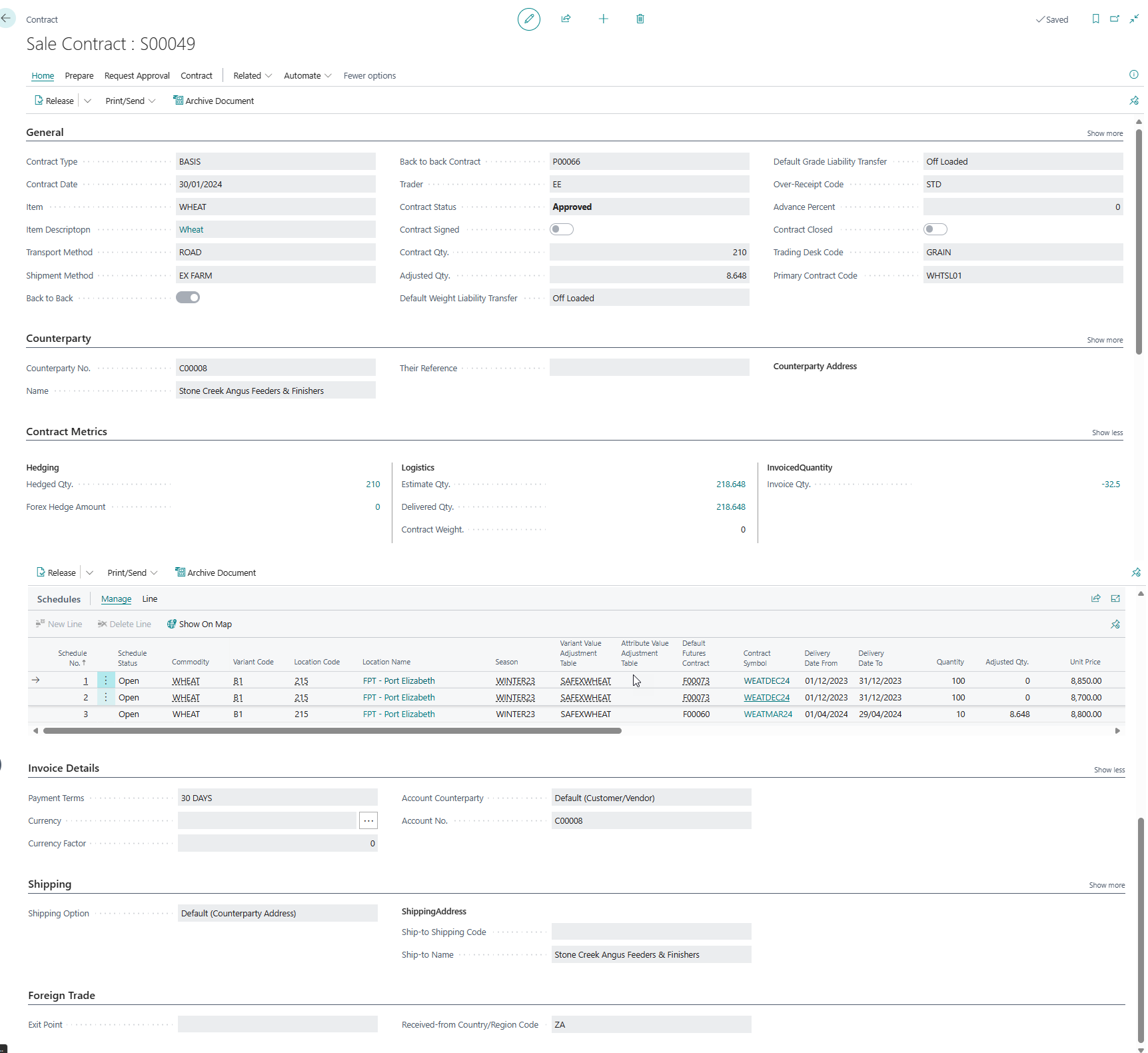
The Contract Card is designed to be the single point of management for all information related to the contract.
Contract Schedules define the delivery and financial aspects of the contract. A contract would have one or more delivery schedules intended to manage like sets of data. A contract schedule would be for product delivered to the same Location for the same Variety of grade in a defined period and with the same pricing elements.
Contract can be priced as ether fixed price contracts or variable priced contracts. Variable priced contracts typically define a set of Basis elements and a Futures Contract against which the commodity will be priced, or hedged, through buying or selling futures contracts.
CommLinc caters for Futures Trading through its Futures Trades module. Trades executed on a futures Exchange can be imported into CommLinc and allocated to individual Contract Schedules or Book Spreads. The screen below depicts the Futures Trades screen.
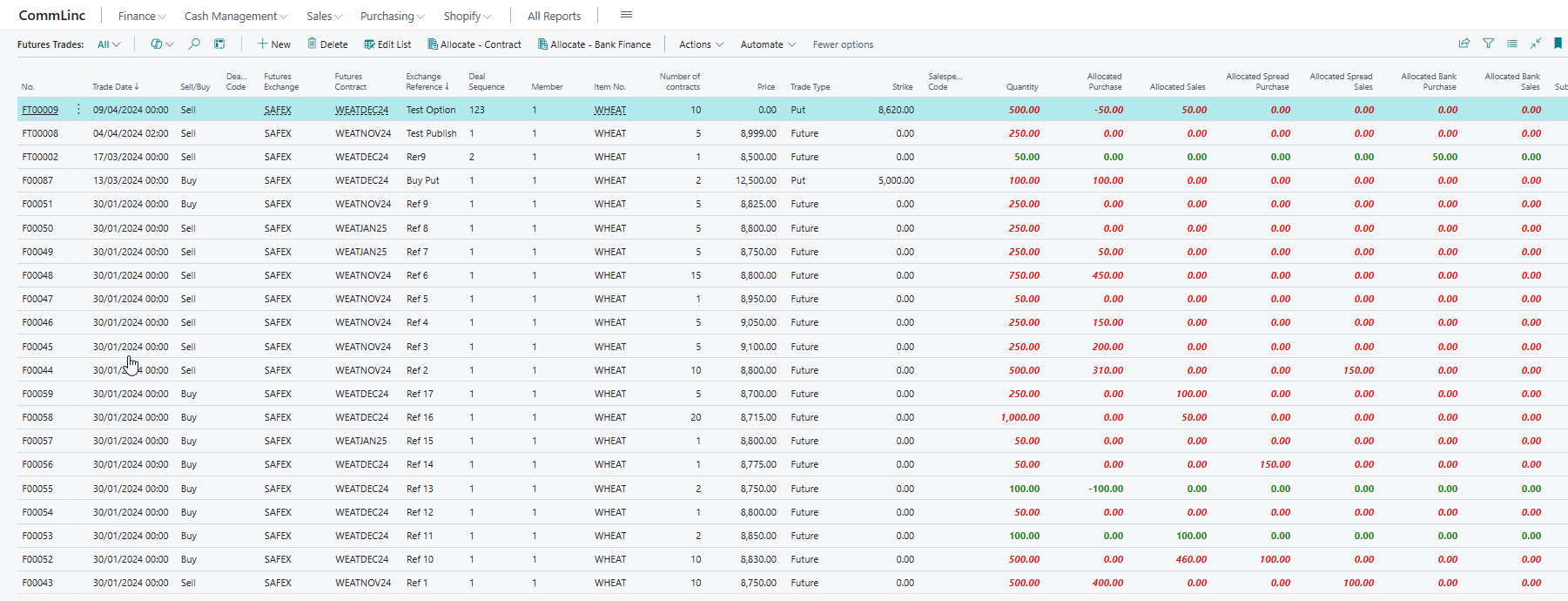
As with Contracts the screen displays a comprehensive set of data allowing the risk manager to view all aspects of individual trades. For management of total open positions th Risk Manager could use the Futures Contracts list which summarizes all Futures Trades by Futures Contract.
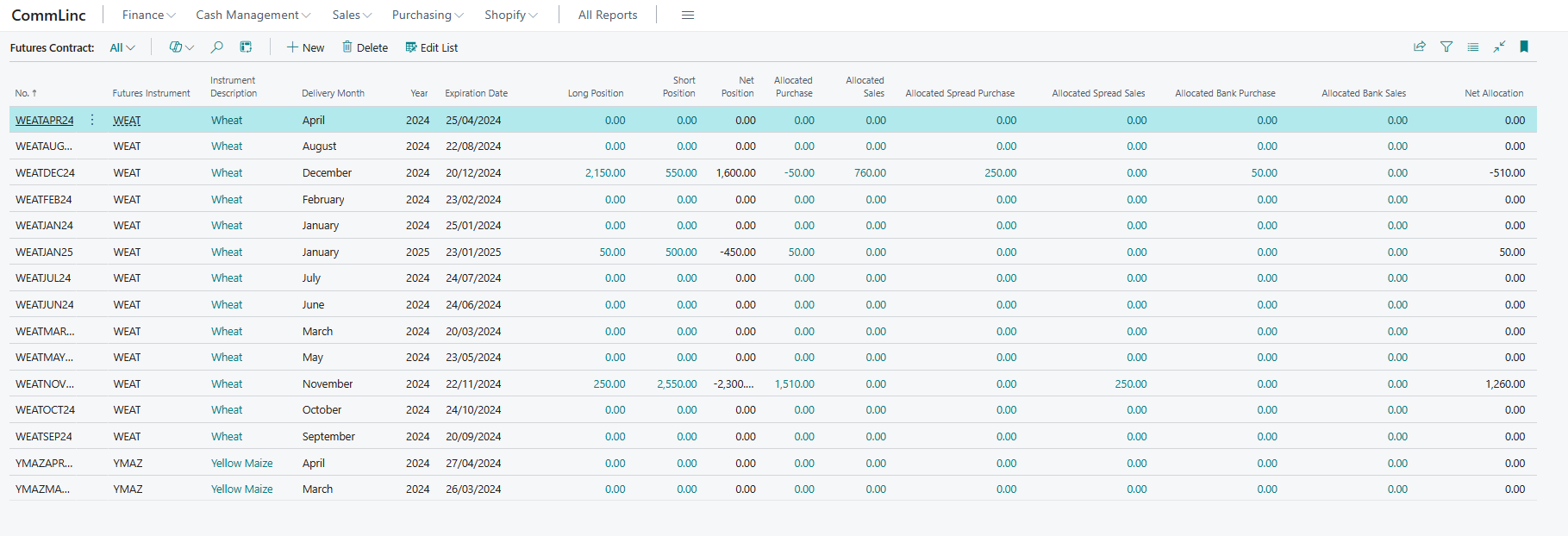
Futures Trades are grouped by futures contract to provide insight into the open position of the company. Summary information provides the Long and Short positions, the quantity allocated to Purchase Contracts and Sales Contract, the quantity allocated to Book Spreads and finally those allocated to Bank Finance transactions.
Logistics completes the trade allowing the user tools to manage the physical execution of the trade. Commlinc is designed to cater for high volumes of transactions allocated to contracts, typically road or rail transportation.
Loads are easily created from the Load Scheduler which displays a list of Contract Schedules from which the user can create loads. Creating a load from the Load Scheduler will default information such as Commodity, Counterparty and Delivery Details on the load. The load will also automatically be allocated the the contract schedule from which it was created.
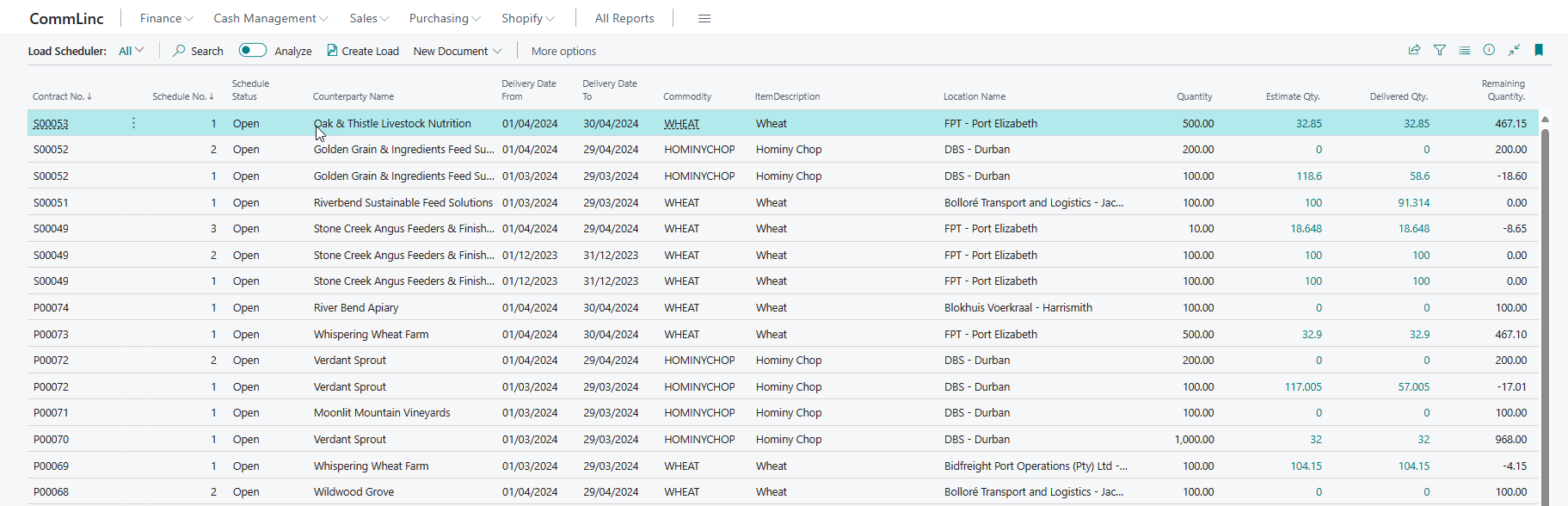
Loads need not be created from the Load Scheduler, they can be created directly from the Loads list. As with Contracts and Futures Trades the Loads list provides the Logistics Manager with a comprehensive overview of loads in the system.
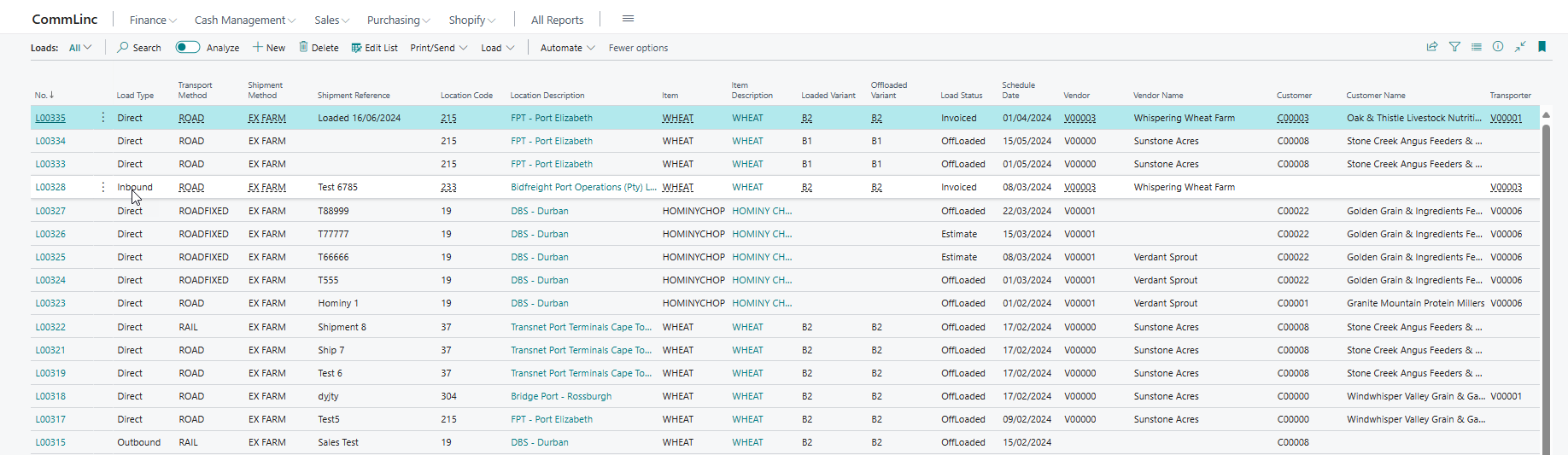
Loads form the operational heartbeat of CommLinc, as can be seen from the metrics available for each load in the Loads List.

Loads have a dual function in CommLinc. They effect stock by recording inbound and outbound stock movements through the creation of Purchase Orders and Sales Orders respectively. They are also the source of financial transactions through the generation of Purchase Invoices and Sales Invoices from the Purchase and Sales orders respectively.
In ComLinc a Load represents a physical movement of a parcel of product from point A to point B in a vessel, typically a truck or rail carriage. Loads could therefor be Inboud, Outbound or Direct loads. Inbound loads must be allocated to Purchase Contracts, Outbound Loads must be allocated to Sales Contracts. Direct loads must be allocated to both Purchase Contracts and Sales Contracts.
This is all done directly from within CommLinc, typically from the Load Card page.
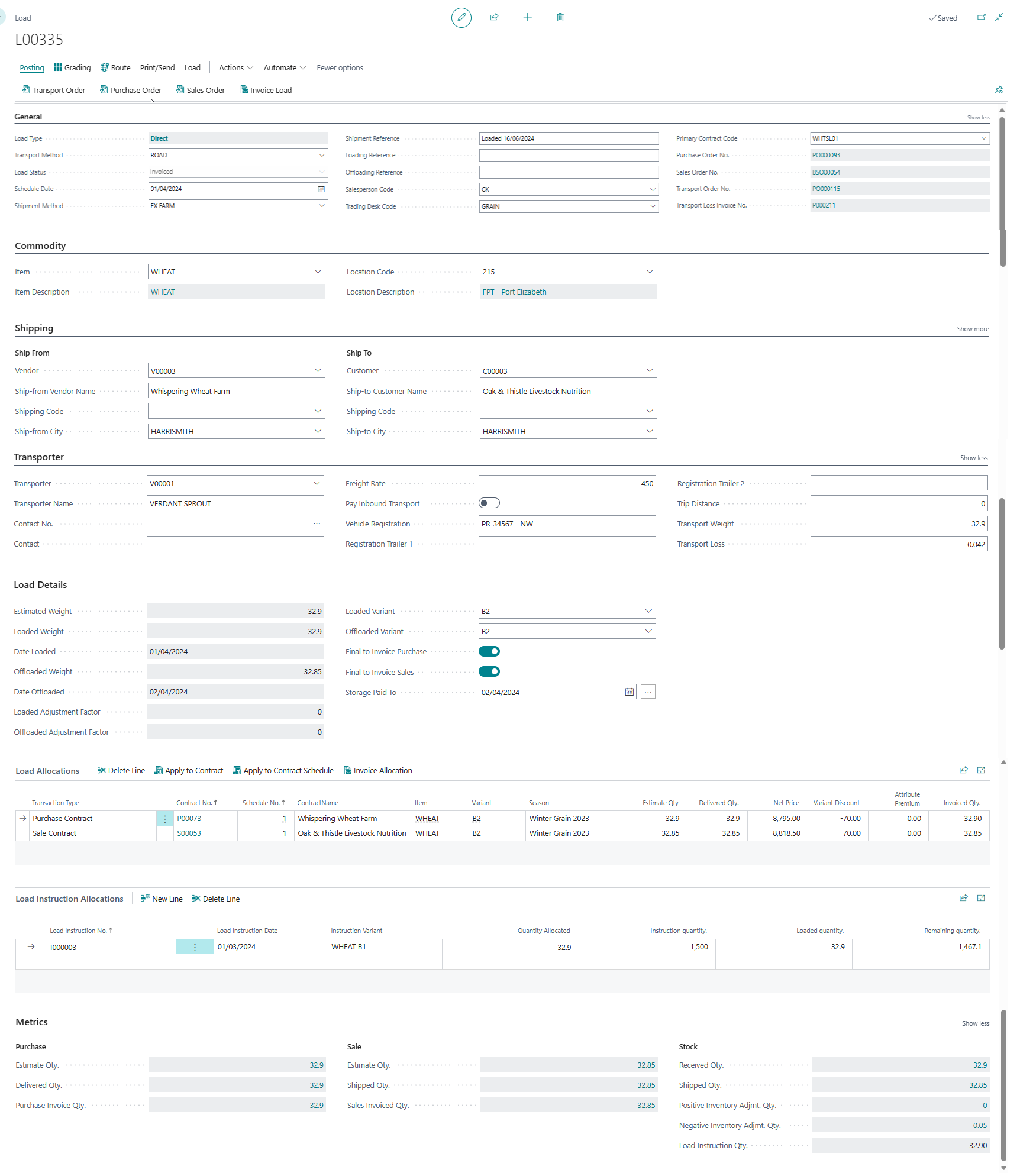
As with Contracts Card, the Load Card consists of a number of sections. Namely: General, Commodity, Shipping, Transporter, Load Details, Load Allocations, Load Instruction Allocations and Load Metrics.
The General section defines the type of load, shipment method, associated Purchase Order, Sales Order and Transport Order. The transport order is an order created in Business Central from the load to pay the transporter for transport related costs. All three orders can be created directly from the ribbon above the General section.
Commodity section details the commodity and stock keeping location of the load. Through Inventory Posting Setup in Business Central the posting rules for Items (Commodities) and Location combinations is defined, allowing for granular accounting of inventory and inventory movements should that be required.
Shipping allows for the detailed capture of Ship From and Ship To addresses. Depending the Load Type these values are defaulted from the Ship From Vendor, Ship To Customer and address of physical stock keeping locations. Detailed address details are provided to the Load Confirmation printing and emailing functionality, allowing for creation of comprehensive Load Confirmation.
The Route icon at the top of the screen displays the route between Ship From Address and Ship To address in the 3rd party mapping application setup in Business Central, for example Google Maps.
The Transporter section contains all required information needed to record the details and agreed tariffs with the Vendor transporting the commodity on behalf of the trading company.
Arguably the most important section of the screen is the Load Details section. In this section the weights and grades of the load are captured when received from the transporter or 3rd party storage facility. For convenience Weight and Grading certificates can be attached directly to the Load.
Through the Grading functionality of the Load the used can capture the values of the Item Attributes. These values are used by CommLinc to calculate and Mass Adjustments or attribute Value Premiums.
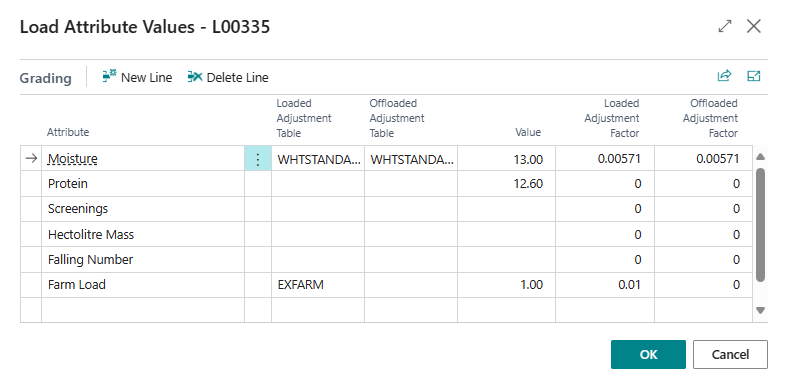
Depending on the specified Value, Load Adjustment Table and Offloaded Adjustment Table a Mass Adjustment Factor will be calculated for the Loaded quantity and offloaded quantity respectively.
The Load Allocation section defines which Contract Schedule or schedules the load must be allocated. CommLinc automatically splits loads over contract schedules filling up the oldest schedule first. If the final load of the contract is withing the Contract Tolerance Percentage the system will prompt the use to Under or Over allocate the load. Any under or over allocation is saved on the Contract Schedule a a quantity adjustment.
Load Instruction Allocation allows the user to allocate the load to any Load Instructions created at 3rd party storage locations. This feature us useful form managing stock shipped from 3rd party storage facilities.
The final section is the Metrics section which summarizes related transactions in Purchasing, Sales and Stock.