Table of contents
- Table of contents
- Contracts
- Load Instructions
- Loads
- Reports -Contract Summary -Contract Schedule Pricing Summary -Load Inventory Summary -Load Invoice Summary -Position Report
Contracts
Contracts, along with Loads form the basis of CommLinc from which all transactions are initiated. Contracts define the specifics of an agreement between a trading company and a counterparty. A board terms a commodity contracts specify what is referred to as the 5 P’s and 2 Q’2 of commodity trading.
- P1: Product - Represented by a Item in CommLinc.
- P2: Price - The price per unit of measure as well as the pricing mechanism.
- P3: Place - The location where the product will be delivered.
- P4: Period - Period during which delivery is to be executed.
- P4: Payment Term - The terms on which payment will or must be made after delivery
- Q1: Quantity - The quantity to be delivered during the execution of the contract/
- Q2: Quality - The quality of the commodity to be delivered.
Contract List
The Contract List page enables the user to get an birds eye view of the contracts in the system, each contract can have one or more Contract Schedules related to it. The Load Allocation grid displays the loads allocated to each contract schedule. Filtering on the various fields on the contract table enable the user to limit what the displayed contracts to only what is specifically required.
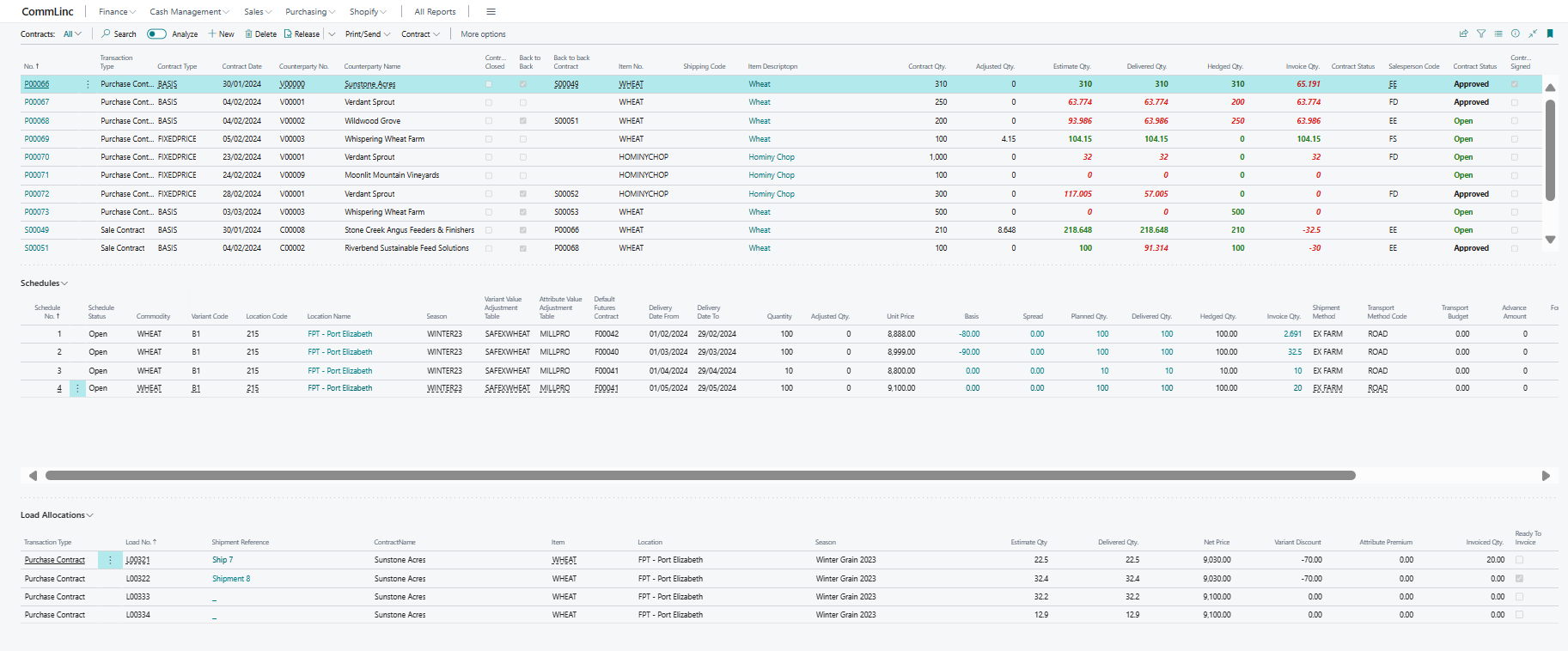
The Contracts List page’s primary grid includes summary metrics per contract such as Estimated Quantity, Delivered Quantity, Hedged Quantity and Invoiced Quantity. These fields are calculated by summing the relevant quantities in the related Contracts Schedule and Load Allocation tables.
Contract Schedules defines the variant, or grade, stock keeping location, season, variant adjustment table, attribute value adjustment table, default futures delivery month, delivery period and the quantity and adjusted quantity of the schedule. Unit Price is editable depending on if the contract type has Allow Price Override set to true.
Basis, spread, estimate quantity, delivered quantity, hedged quantity and invoiced quantity are calculated from the related records as allocated through their respective allocation functions. Shipment method, transport method, transport budget and gross weight make up the metrics related to logistics. The final fields are the standard Business Central dimension codes.
Contract Card
The CommLinc Contract Card is the interface through which the P’s and Q’s with there related details are captured. Once created a contract must be released before Loads can be allocated to it. From the header section of the card the user can perform functions such as request approval, print, attach a pdf copy to the contract record or email a contract.
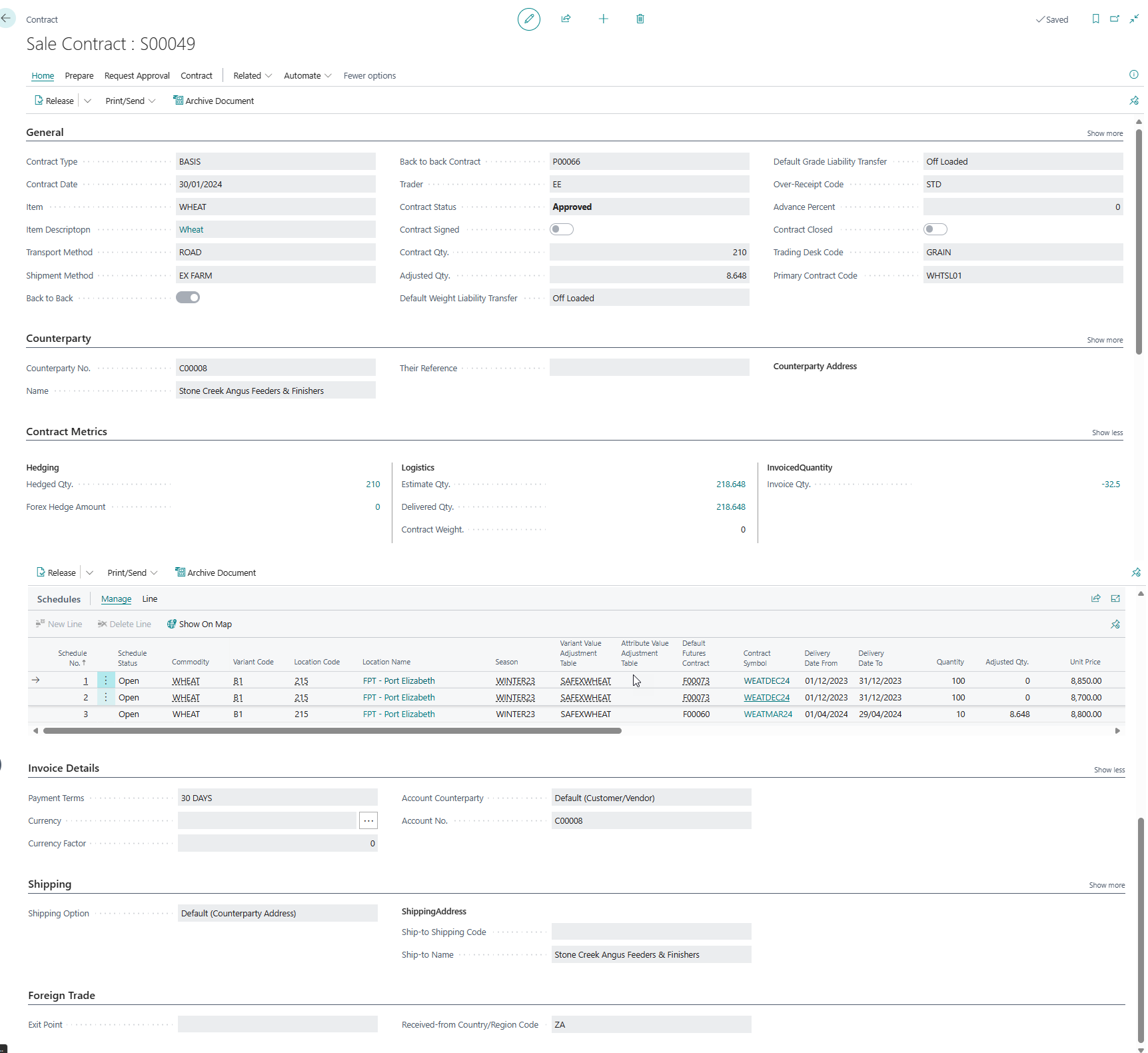
The Contract card has 6 expandable functional areas for maintaining the contract, each of which is discussed below.
Contract - General
Specifies the primary options determining the functions and behavior of the contact.
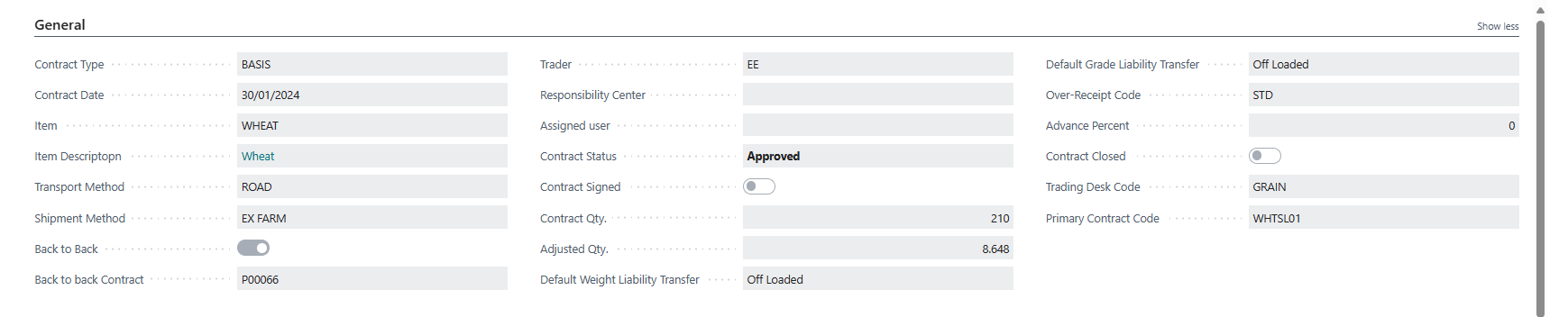
Contract Type: Specifies the Contract Type defined in CommLinc. One of the main functions of the Contract Type is to determines whether a contract is hedged, therefore allowing access to selecting futures trades to determine price. It also specifies if the calculated price is allowed to be overridden by the user.
Contract Date: Specifies the date contract is written.
Item: Specifies the Commodity represented by standard Business Central Items in CommLinc.
Transport Method: Specifies the Transport Method to be used in the execution of the contract. Two important contract aspects determined by Transport Method is the Loss Tolerance % and whether stock is physically transported of executed by certificate or stock transfer.
Shipment Method: Specifies the Standard Business Central Shipment Method which is typically used for Inco terms.
Back to Back: Defining a contract as a Back To Back contract will indicate a direct link between one Purchase and one Sales contract executed directly between the two conterparties. Back to Back contracts will typically be executed by means of direct shipments where product is collected from a vendor and delivered directly to a customer.
Trader: Specifies the trader related to the contract. Traders are maintained through standard Business Central Salespeople/Purchasers functionality.
Responsibility Center: Specifies the responsibility center under which the contract resides, maintained through standard Business Central *Responsibility Center.
Assigned User: Specifies the user to which the contract can be assigned.
Contract Status: Specifies whether the contract is Open, Pending Approval or Approved.
Contract Signed: Specifies whether the contract has been dually signed.
Contract Qty.: Indicates the sum of the quantities specified on the Contract Schedules.
Adjusted Qty.: Indicates the sum of adjustment quantities specified on the Contract Schedules, typically due to under or over allocation of a contract.
Default Weight Liability Transfer: Specifies the point at which liability for the weight of product on a load transfers to or from a Vendor or Customer respectively. Options are Loaded, Offloaded or Certificate transfer.
Default Grade Liability Transfer: Specifies the point at which liability for the grade of product on a load is determined. Options are Loaded, Offloaded or Certificate transfer.
Over-Receipt Code: Specifies the contract tolerance in respect of under and over deliveries.
Advance Percentage: Information field specifying the agreed advance percentage negotiated on the contract.
Contract Closed: Indicates that a contract is closed. Field for to be used in future development for sorting and filtering of contracts.
Shortcut Dimension 1: Specifies the code for Shortcut Dimension 1, which is one of two global dimension codes that you set up in the General Ledger Setup window. Setup as Trading Desk Code in above example.
Shortcut Dimension 2: Specifies the code for Shortcut Dimension 2, which is one of two global dimension codes that you set up in the General Ledger Setup window. Setup as Primary Contract Code in above example.
Contract - Counterparty
Counterparty specifies with whom the contract is concluded. In the case of a Purchase Contract it will be a standard Business Central Vendor while for Sales Contract it is a Customer.
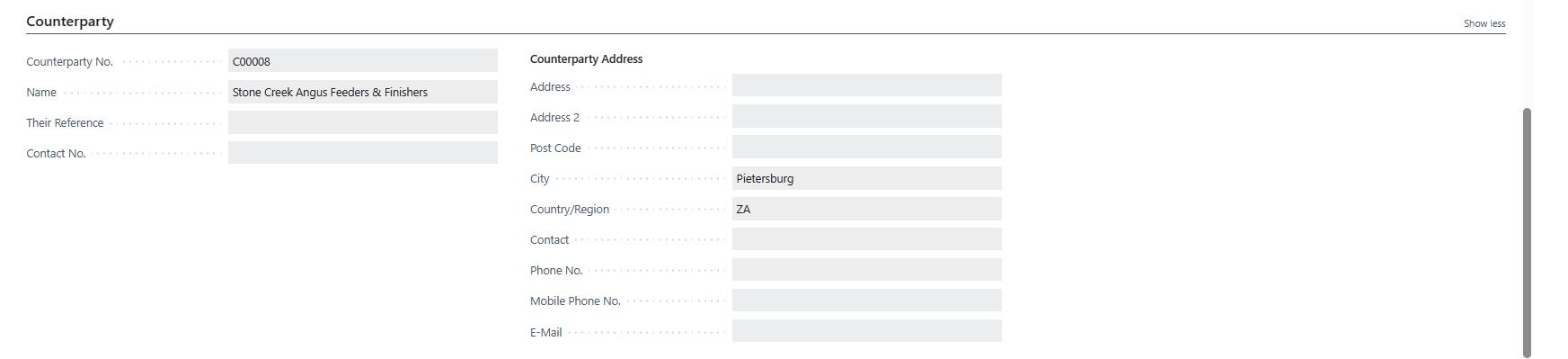
Counterparty No.: Specifies the number of the Counterparty to the contract. This will be Vendors or Customers in Purchase or Sales contracts respectively.
Name: Defaulted from the Name on the Vendor or Customer record for future reference purposes.
Their Reference: Specifies an external document number, for example that refers to the counterparties numbering system.
Counterparty Address: The counterparty address fields are defaulted from the current address of the counterparty. This represents the domicilium of the counterparty at time of contracting, not to be confused with shipping address to be specified in the Shipping section of the contract. Address fields are editable should it be required.
Contract - Metrics
Contract Metrics provide a birds eye view to summed totals of transactions related to the contract. The three main sections are Hedging, Logistics and Invoiced Quantity.

To view the details of the metric amounts you can Drill Down to the details by clicking on the relevant quantity.
Hedging totals the quantity hedged (Priced) on the contract schedules. Negative hedging amounts indicate un-pricing transactions.
Contract - Schedules


The Contract Schedule defines the variant, or grade, stock keeping location, season, variant adjustment table, attribute value adjustment table, default futures delivery month, delivery period and the quantity and adjusted quantity of the schedule. Unit Price is editable depending on if the contract type has Allow Price Override set to true.
Basis, spread, estimate quantity, delivered quantity, hedged quantity and invoiced quantity are calculated from the related records as allocated through their respective allocation functions. Shipment method, transport method, transport budget and gross weight make up the metrics related to logistics. The final fields are the standard Business Central dimension codes.
Schedule - Pricing
Contracts with a Contract Type set to hedgable (Is Hedged) can be triced by allocating Futures Trades to a Contract Schedule.
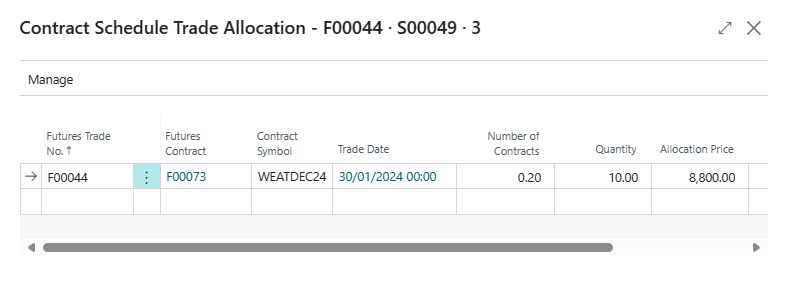
To price a contract schedule open the Contract Schedule Trade Allocation screen by drilling down on the price field of the contract schedule. If the contract is not hedgable the price field of tha Contract Schedule will be directly editable.
On drill down the user can select a futures trade captured through the Futures Trading functionality. When selecting Futures Trades the lookup screen is limited to futures contract of the same commodity as the contract as well as the same Default Futures Contract as specified on the contract schedule. By clearing the filters on the lookup page other trades are displayed for selection.
After selecting the Futures Trade the user must ether enter the number of contracts or the exact quantity of the futures trade to allocate to the contract schedule. If price override is allowed on the contract type the user can change the price to be used in calculating the schedule price. Contract Schedules can be partially priced or priced using multiple Futures Trades, in which cade the weighted average price is used as the schedule price. Once a Contract Schedule has been invoiced the pricing elements can no longer be edited.
Basis is the premium or discount which will be applied to the schedule price at Invoicing. Each Contract Type has a default set of Basis Elements.
Schedule - Basis
To add Basis elements to a Contract Schedule drill down to the Basis Elements editing screen.
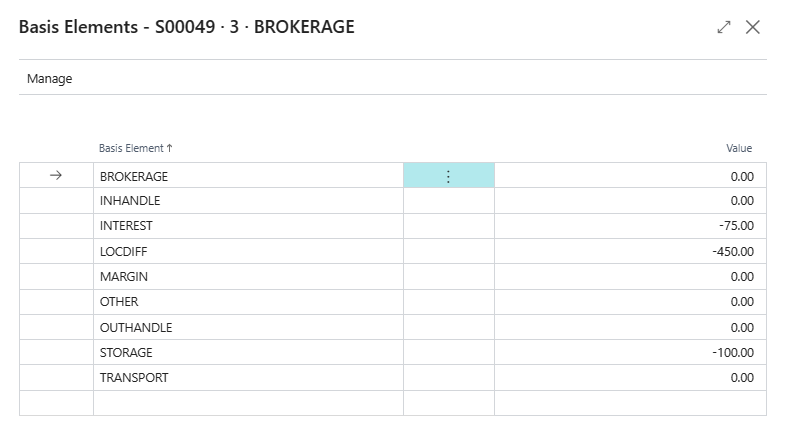
The default set of basis elements, as defined on the Contract Type are pre-populated in the edit screen. Basis elements can be added or removed from the contract schedule as desired. Once a Contract Schedule has been invoiced the basis elements can no longer be edited.
Schedule - Spread
Contract Schedules can be spread from one delivery month to another prior to Invoicing.
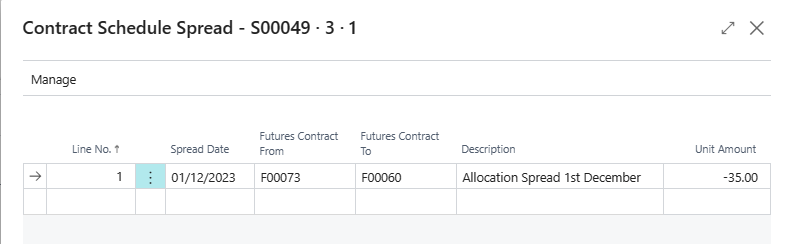
Spreads can be ether specific to one contract and captured through the pricing mechanism or through the generalized Futures Spread spread mechanism. Allocating a portion of a spread to a contract schedule will calculate the price differential between the From and To Futures trades and add the value to the Contract Schedule Spread amount. The Default Futures Contract on the schedule will also changed to reflect the spread To Futures Contract.
Contract - Invoice Details
Invoicing details are defaulted from the counterparty registered on the contract, but can be edited on the contract level.

Payment Terms are selected form the standard list of BC Payment Terms.
Currency defines the BC currency which will be used for invoicing. Standard BC Currency mechanism is leveraged for invoicing purposes.
Currency Factor indicates the currency factor to be passed to invoicing.
Account Counterparty defines whether the current Counterparty (Customer/Vendor) is to be invoiced of if another party will be invoiced.
Account No. defines the Customer or Vendor to be invoices on the contract. The field is only editable if another party is selected in the Account Counterparty dropdown above.
Contract - Shipping
The shipping section is used to detail logistical information related to where the product will be shipped from or to in the case of purchase and sales contracts respectively.
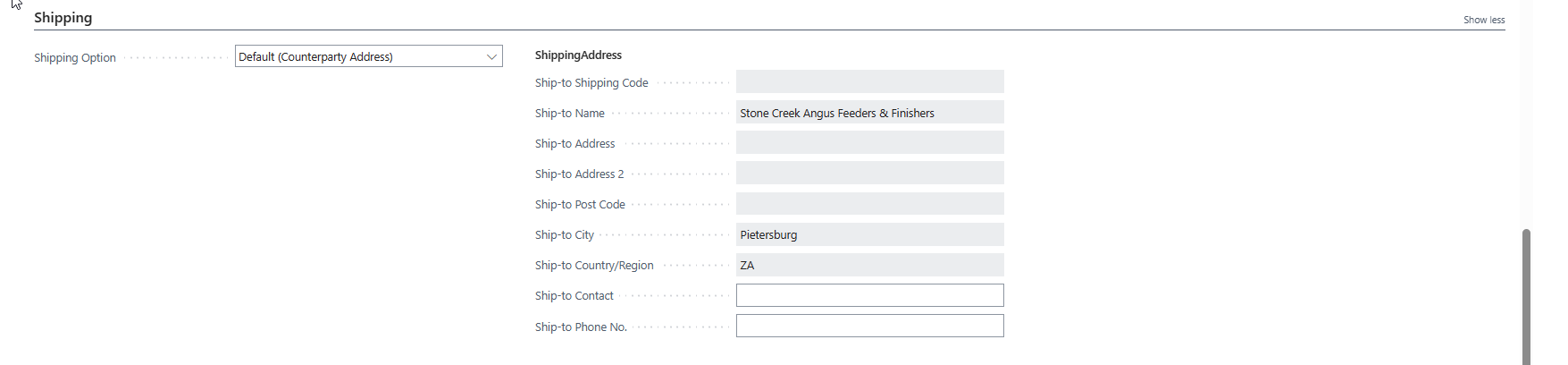
By default the shipping route is from the stock location to the shipping address.
Shipping Option allows for three different options: Default Counterparty Address, Alternate Shipping Address and Custom Shipping Address. Alternate lets the user select one of the contract counterparties pre-defined addresses while custom address allows for free editing of address details.
When Loads are created through the Load Scheduler the Load’s delivery or pickup address is defaulted from the contracts Shipping details.
Contract - Foreign Trade
Foreign trade defines logistical information related to cross border trades for reporting purposes.

Exit Point specifies the intended entry or exit point of the country.
Received-from/Shipped-to Country specifies the foreign country where the product originates from or its final destination in the case of purchase and sales contracts respectively. This field is primarily for reporting purposes.
Contract - Mass Adjustment Attributes
Allows default Loaded and Offloaded adjustment tables to be defined fo a contract. Default tables are coping to load grading records at time of grading. Grading records of loads already graded prior to being attached to a contract will not be retrospectively modified when loads are allocated to different contracts.
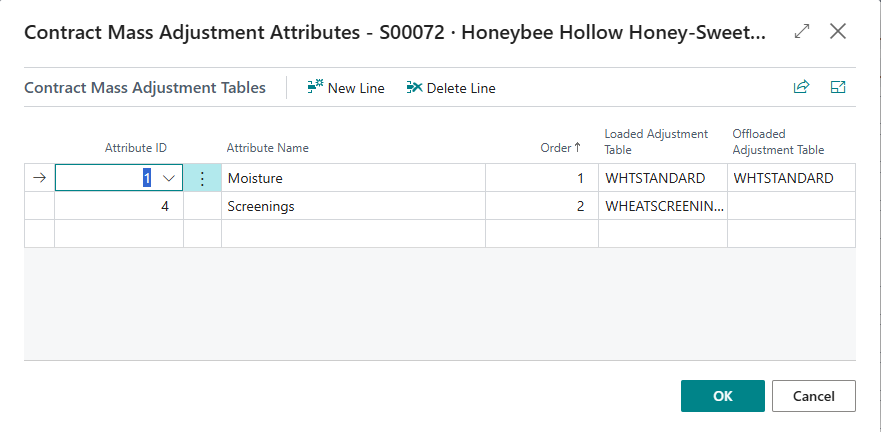
Attribute specifies the attribute to determine the adjustment.
Order specifies the order in which mass calculations will be executed.
Load Adjustment Table defines the table containing the adjustment specifications for loading.
Offload Adjustment Table defines the table containing the adjustment specifications for offloading.
Futures Trading
Commodity Futures trades are agreements to buy or sell a particular commodity at a future date. The price and the amount of the commodity are fixed at the time of the agreement. Traders use futures trades to fix the price of contracts to be executed in the future. As a Futures trade creates the obligation to buy or sell a commodity at a future date it is important for commodity trades to match their long and short positions to open sales contracts, open purchase contracts or physical stock positions.
Futures Contract List
A futures contract defines the year and month of a Futures Instrument. A futures instrument represents a commodity trading instrument on a particular futures exchange.
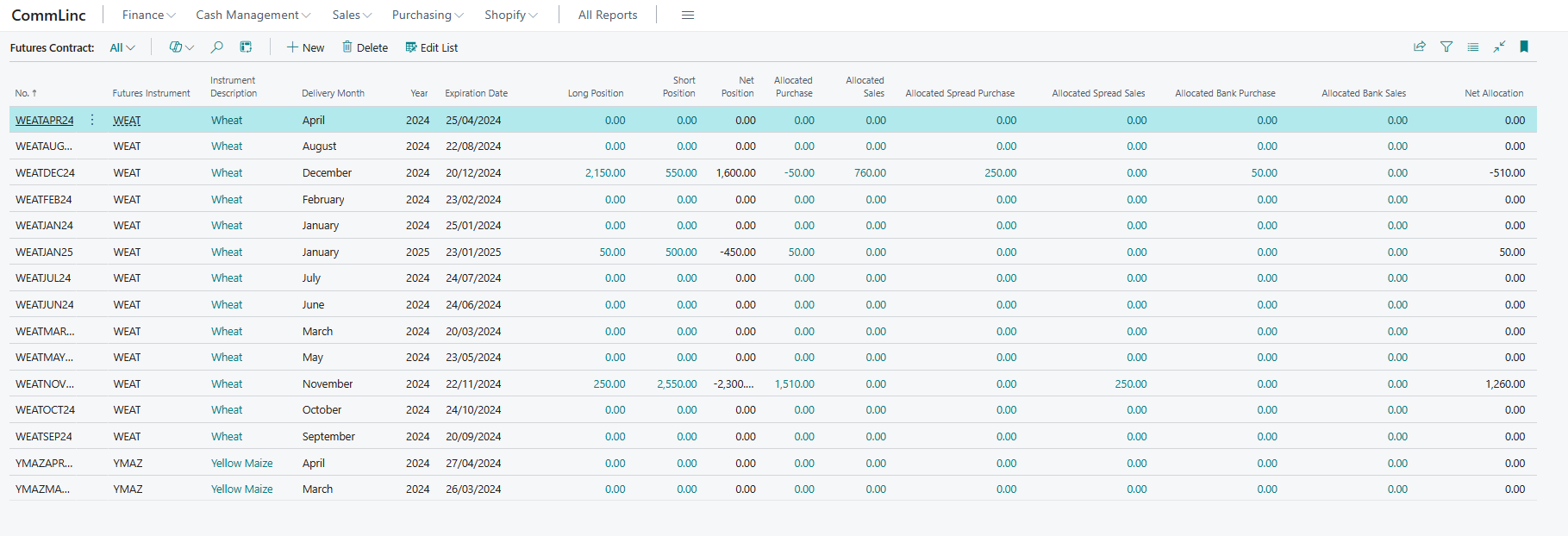
The list of Futures Contracts List summarizes the book position of the contracts traded.
Long position is the total purchases of the contract.
Short position is the total sales of the contract.
Allocated Purchases is the total allocation to Purchase Contract, a negative value is a long position allocated to a purchase contract. This could occur when a purchase contract is unpriced.
Allocated Sales is the total allocation to Sales Contract, a negative value is a short position allocated to a sales contract. This could occur when a sales contract is unpriced.
Allocated Spread Purchase is the total allocation to the purchase side of a futures spread.
Allocated Spread Sale is the total allocation to the sales side of a futures spread.
Allocated Bank Purchase is the total allocation to purchase side of bank finance deals.
Allocated Bank Sale is the total allocation to the sales side of bank finance deals.
Net Allocation is the difference between purchase allocations and sales allocations.
Futures Trade List
Futures Trades List details to individual trades of Futures Contracts executed on a futures exchange.
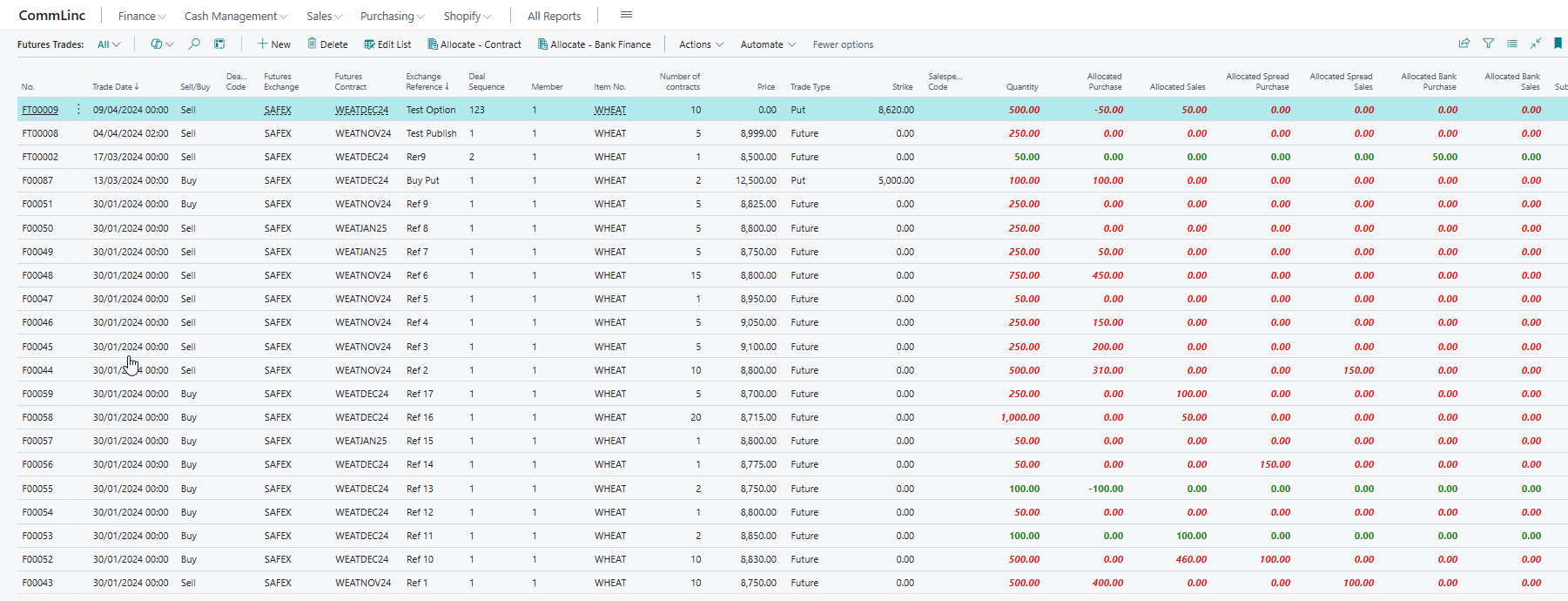
The Futures Trade screen is used to enter trades executed on the futures market.
No. Is the system generated document sequence number.
Trade Date is the date the trade was executed.
Sell/Buy indicates a sell or buy transaction.
Dealer/Code indicates the Futures Exchange Dealer who executed the deal.
Futures Exchange is the exchange on which the trade was executed.
Futures Contract identifies the Futures Contract traded.
Exchange Reference is the unique reference number of the trade as allocated by the Futures Exchange.
Deal Sequence Sequence number allocated by the Futures Exchange. The combination of exchange reference and deal sequence must be unique.
Member Number is the Futures Exchange member number who executed the trade.
Item Number is the internal Item Code related to the commodity traded.
Number of Contracts is the number of contracts traded in the transaction.
Price is the price per ton for Futures Contracts and the total transaction price for Options.
Trade Type is a fixed option (Future, Put, Call), when importing only the first character is required.
Strike is the options strike price.
Salesperson/Purchaser Code identifies the BC Salesperson/Purchaser record identifying the trader executing the deal.
Quantity is the number of contracts multiplied by the contract size.
Allocated Purchase sums the trades allocated to Purchase Contracts.
Allocated Sales sums the trades allocated to Sales Contracts.
Allocated Spread Purchase sums the trades allocated to Purchase side of a book spread.
Allocated Spread Sales sums the trades allocated to Sales side of a book spread.
Allocated Bank Purchase sums the trades allocated to Purchase side of a bank finance deal.
Allocated Bank Sales sums the trades allocated to Sales side of a bank finance deal.
Futures Trades - Excel Import
To import Futures Trades via Excel click on the Share this page with other users or apps icon in the upper right corner of the Futures Trade List screen, then select Edit in Excel.

Tip - Personalizing the futures trade screen so that the columns are displayed in the same order as a spreadsheet containing the daily trades will increase the ease import process. The Excel file is created with the columns in the same order as the Futures Trade List screen. Before clicking on exit in Excel filter on the date of the trades you wish to import. This will create a blank spreadsheet in which to capture or paste the days transactions.
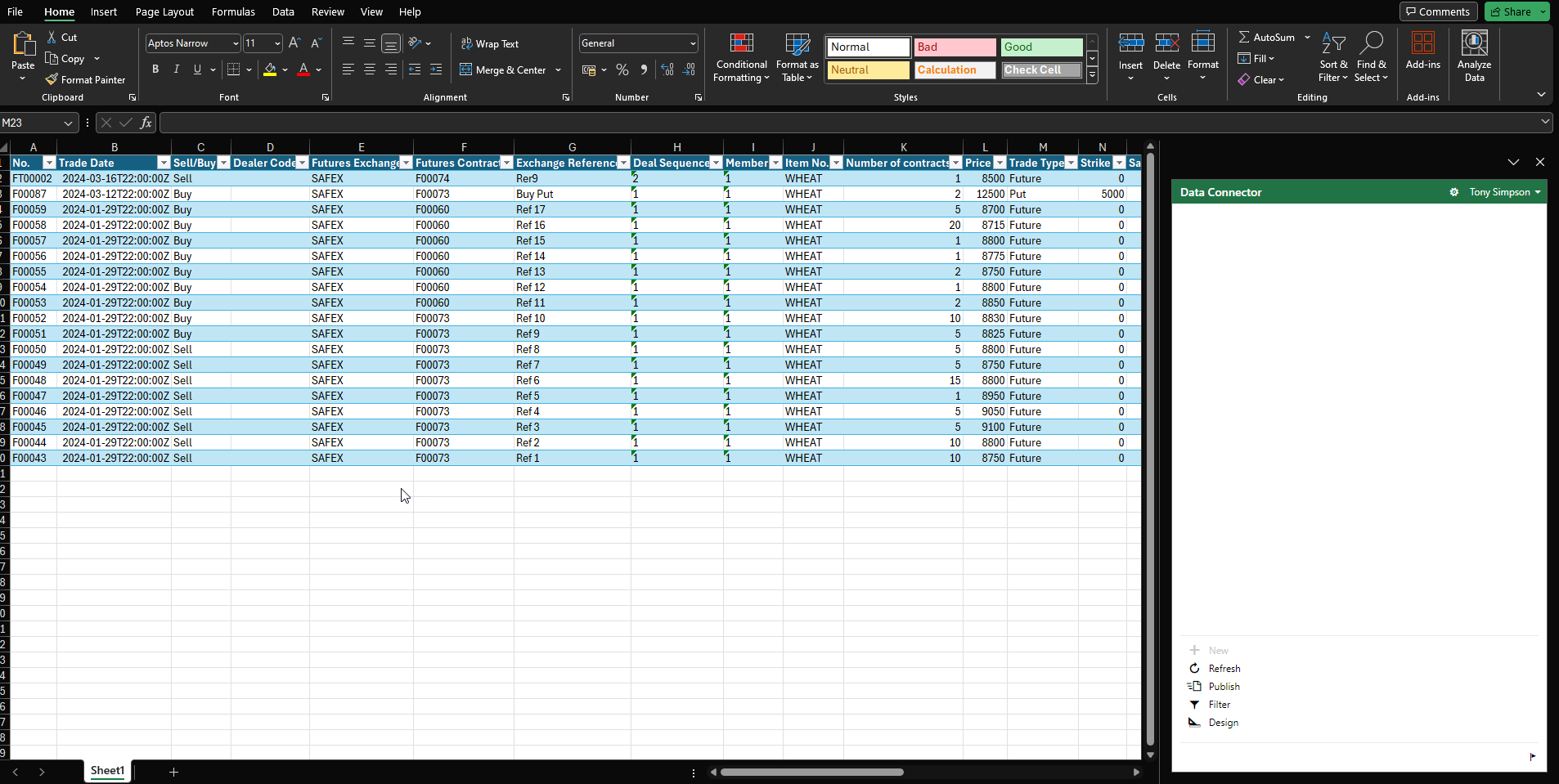
After capturing the days trades in the spreadsheet use the publish functionality to update or add the trades to the system.
Futures Spread List
Futures spreads are intended for the recording of book spreads. Book spreads may be allocated to un-invoiced purchase or sales contracts if required. Individual producer or customer spreads could also be allocated to their appropriate contracts directly using the pricing mechanism.

One record is create per spread transaction, the spread transaction can be allocated to different contract schedules.
No. is a system generated sequence number.
Spread Date is the date the spread was executed on the exchange.
Description provides a free text space to briefly describe the spread.
Futures Trade Long identifies the long trade executed on the exchange.
Futures Contract Long references the long contract executed in the trade.
Futures Trade Short identifies the short trade executed on the exchange.
Futures Contract Short references the short contract executed in the trade.
Number of contracts is the actual number of contracts in the trade.
Quantity is calculated using the quantity per contract setup on the contract type.
Spread Value is calculated by subtracting the long from the short trade deal price.
Bank Finance
Bank Finance provides a mechanism to record stock under bank finance without creating sale and buyback contracts. Futures trades transferred can be allocated to a Bank Finance Transaction.

No. is a system generated sequence number.
Vendor identifies the Vendor No. of the bank or institution financing the stock.
Item identifies the item number of the commodity financed.
Finance Date is the date the finance transaction is concluded.
Quantity is the maximum quantity fanciable in the transaction.
Allocated Bank Purchase is the quantity of stock purchased by the bank. This is represented by Futures Trade sell transactions.
Allocated Bank Sale is the quantity of stock sold back by the bank. This is represented by Futures Trade buy transactions.
Load Instructions
Load Instructions are a tool used for the management of stock due for out loading at 3rd party storage facilities. When product is to be collected at the storage facility the stock owner will inform the storage facility that it intends out loading the specified quantity. Loads can optionally be allocated to load instructions to track the balance available for collection.
Load Instruction List
The Load Instruction List is a list of all issued load instructions. The list page is divided into two sections, the bottom section displays the loads which have been allocated to the load instruction. One load can be split across more than one instruction.
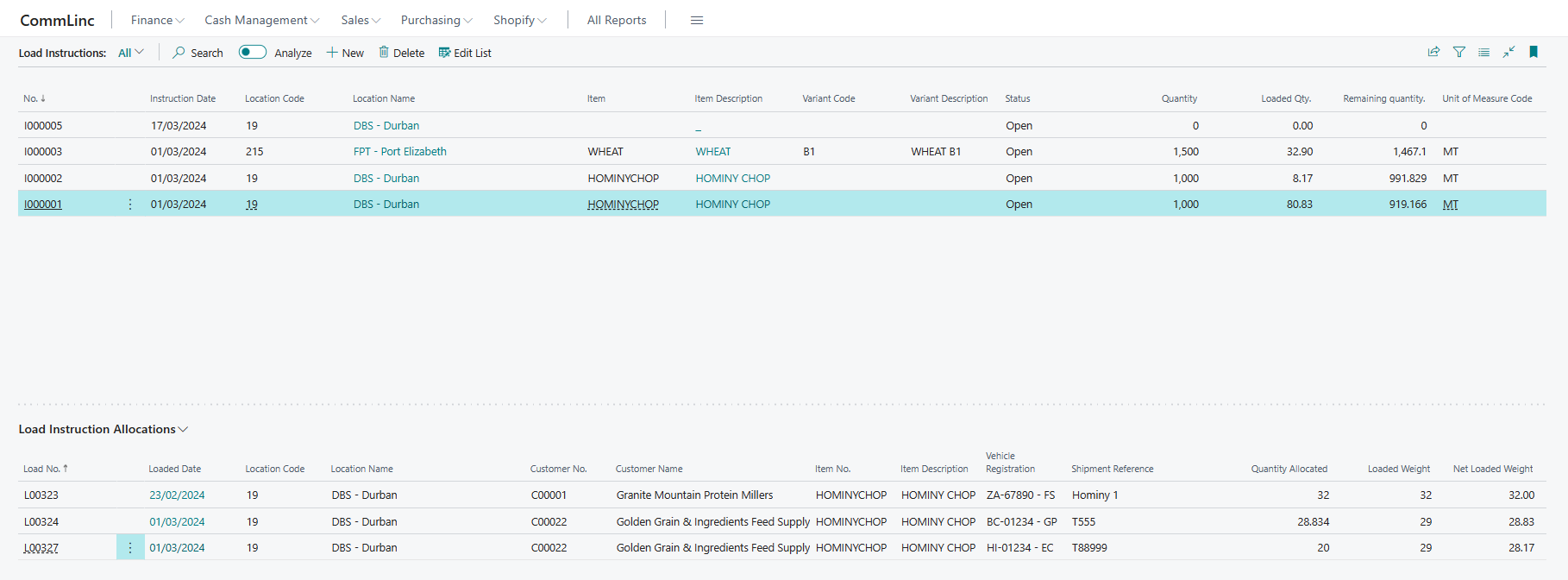
The top grid contains information related to the load instructions.
No. is a system generated sequence number.
Instruction Date is the date on which the instruction was issued.
Location Code represents the storage location.
Location Name is tne name of the location.
Item represents the item code of the commodity on instruction.
Variant Code is the Item Variant or grade of the commodity on instruction.
Status is the current status or the instruction. Valid values are Open and Closed.
Quantity represents the quantity of the commodity intended to being out loaded.
Loaded Qty is the sum of all parts of loads allocated to the instruction.
Remaining Qty is a calculated field indicating the quantity still available for out loading.
In bottom grid contains information related to the loads or load parts allocated to the instruction.
Load No. represents the load allocated.
Loaded Date is the date the load was loaded at the storage location.
Location Code is the location associated with the load. It is possible that the Load is loaded at a different location as indicated on the instruction. This could occur when the location operator requests product to be collected at an alternative location for whatever reason.
Customer, Item, Vehicle Registration and Shipment Reference all relate to details of the load.
Quantity Allocated is the portion of the load allocated to the Load Instruction.
Loaded Weight and Net Loaded Weight relate the Gross and Net weights of the load.
Loads
Loads, along with Contracts form the basis of CommLinc from which all transactions are initiated. Loads are used to represent a physical movement of a transfer of stock. Loads can be ether Inbound, Outbound or direct loads.
- Inbound Loads are from a Vendor to a Stock Location, inbound loads increases stock at the stock location.
- OutBound Loads are from a Stock Location to a Customer, outbound loads decrease stock at the stock location.
- Direct Loads are from a Vendor directly to a Customer, direct loads also have a location which serves as a logical location for reporting on stock movements to regulatory bodies as well as to accumulate in-transit losses.
Each load in CommLinc generates a Purchase Order and Sales Order or both depending on the load type. Purchase and Sales orders are the mechanism by which Business Central manages Inventory. When Purchase orders and Sales Orders are created through CommLinc they are automatically marked as Shipped or Received, which decreases or increases available inventory at the Loads location.
- Inbound loads will generate a Purchase Order.
- Outbound loads will generate a Sales Order.
- Direct loads will generate both a Purchase and a Sales Order.
Once generated Purchase and Sales Orders can be managed through standard Business Central Purchase and Sales Order management functions.
Loads are allocated to contracts for the management of contract liability and to determine the financial value to be invoiced. Loads can be allocated to one of more contracts.
- Inbound loads are allocated to Purchase Contracts.
- Outbound loads are allocated to Sales Contracts.
- Direct loads are allocated to both Purchase and Sales Contracts.
Loads can be generated directly from Contract Schedules using the Load Scheduler or they can be generated directly from the Load List or Load Card. When generated from the load scheduler they are automatically allocated to the applicable contract or contracts in the case of contracts marked as Back to Back contracts.
Load Scheduler
The purpose of the Load Scheduler is two fold, firstly have a birds eye view of contract schedules for delivery, and secondly to facilitate the generation of Loads dorectly from a contract schedule.
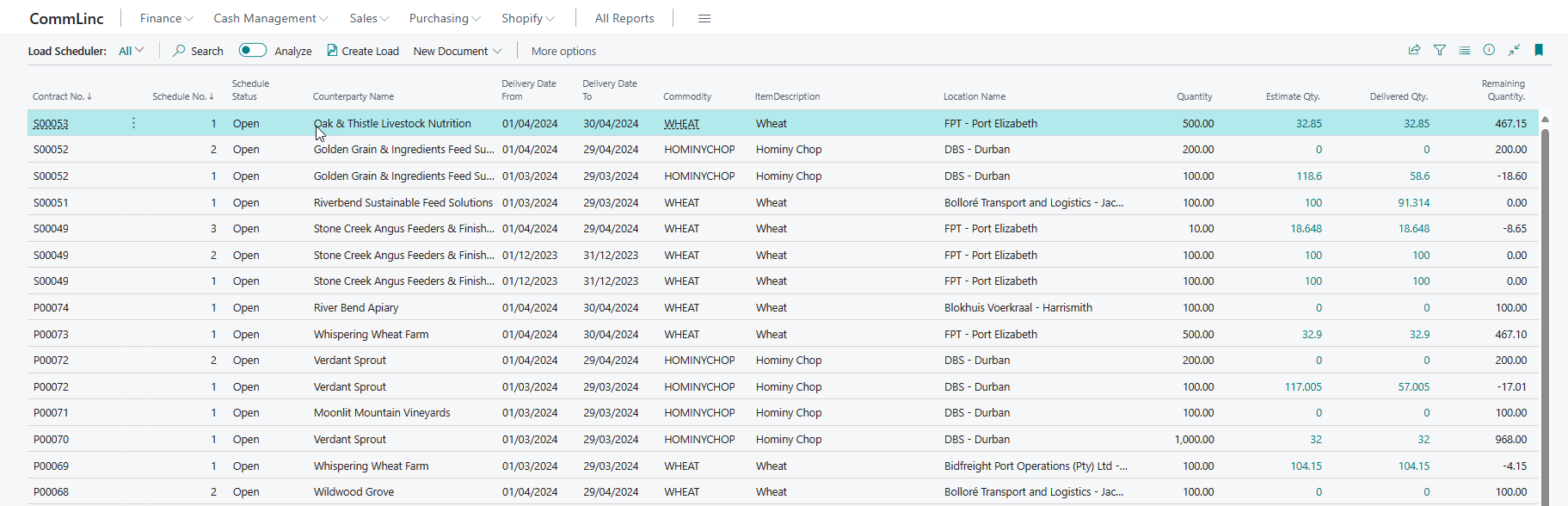
The Load Scheduler, by default, contains information about the Contract Schedule such as status, counterparty, delivery dates, commodity (item), location and summarized quantities. As with all Lists in Business Central, the Load Scheduler can be customized to display the field you require to manage you contract schedules effectively.
To generate loads select the applicable Contract Schedule, if the contract is in released status the Create Load icon will be enabled.
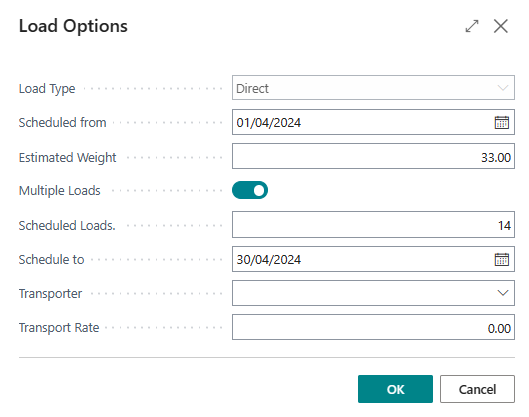
The Load Options popup allows the user to define additional information prior to generating the loads.
Load Type is automatically populated based on the contract type of the schedule selected.
Schedule from is populated from the delivery from date on the contract schedule, but may be edited.
Estimate Weight is populated from the CommLinc Settings.
Multiple loads, when selected will enable the Scheduled Loads field to open. Here the user can indicate the number of loads required.
Scheduled Loads indicates the number of loads to generate, it is defaulted to the loads remaining on the schedule. The loads will be initialized with dates spread evenly across the scheduled period.
Schedule to to is defaulted from the delivery to date on the contract schedule, but can be edited.
Transporter if the transported is known it can be filled in here and will be pre-populated on the generated load.
Transport Rate is defaulted from the budgeted transport rate on the contract but can be edited as required.
Selecting the OK button will initiate the generation of the load or loads, thereafter the user will be prompted as to weather the last generated load should be opened. All generated loads will be available in the Load List.
Load List
The Load List displays the loads in the system in descending number sequence. The Load List is an essential tool for managing the status of all loads in the system. Apart from information related to the Type of load, Transport and Shipment methods, Location, Commodity, Customer and/or Vendor and Transporter, the screen also contains a host of statistical information required for the effective management of loads.
The screen can be customized by te user to display only the information relevant to his or her particular function.
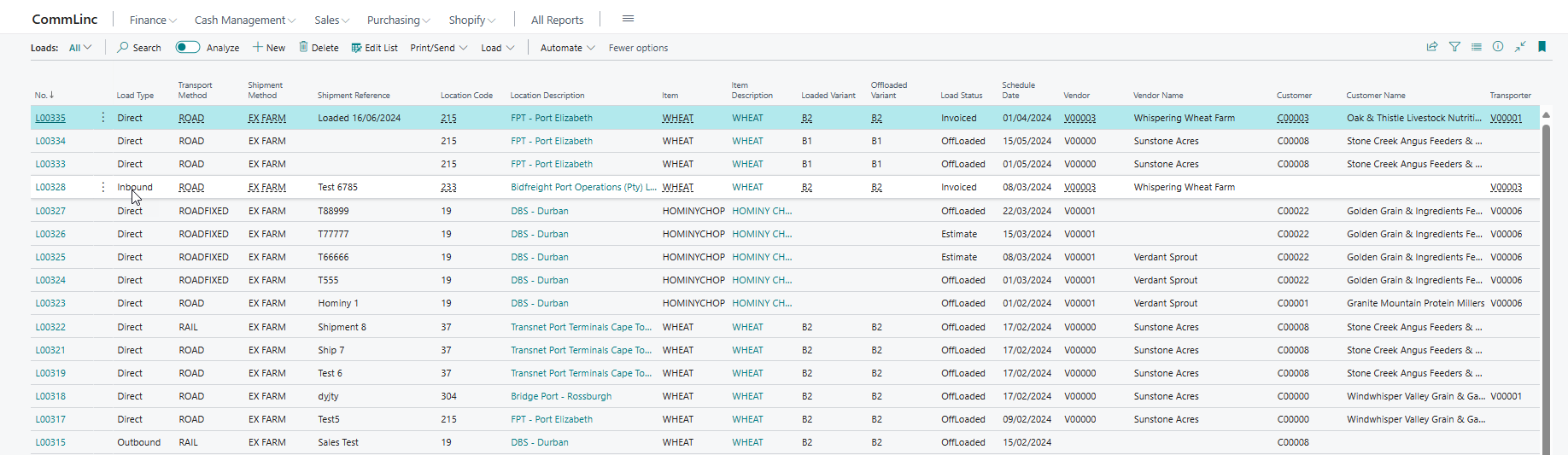
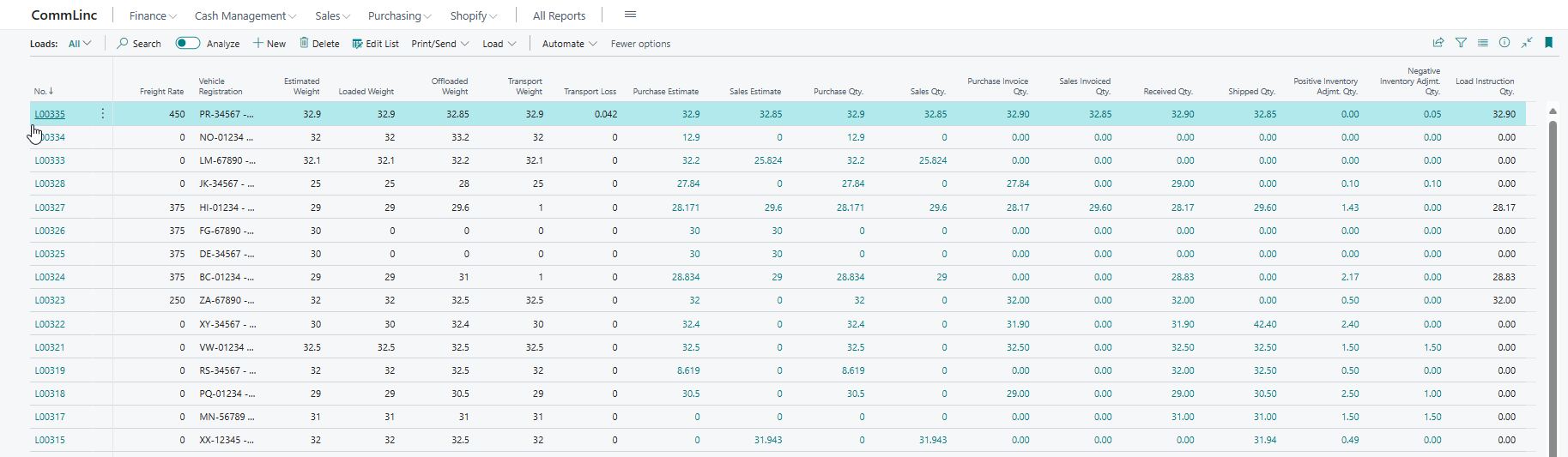
The initial columns on the screen describe the load while the latter part of the screen presents statistical information related to the Loads. The statistical information summarizes the load weights, allocation to purchase and sales contracts, quantities shipped and received, quantities invoiced, Positive and Negative Adjustments, and quantities allocated to load instruction.
Detailed information describing the load information can be found in the Load Card section. The statistical information is described below.
Estimate Weight indicated the weight which is estimated form the load. The estimate weight is use as the quantity on generated Purchase and Sales orders to preliminarily increase or decrease stock respectively. Once actual weights are received from the these can be captured and the Purchase and Sales orders are adjusted accordingly. In the case of Purchase Orders the quantity received can not be reduced in the event the system has allocate the product to shipped sales orders. For this reason the user should be cautious of generating purchase orders based on Estimate Values.
Loaded Weight is tha actual weight loaded onto the vehicle.
Offloaded Weight is the actual weight off loaded at the destination.
Transport Weight is defaulted to the loaded weight and is used to calculate the transporters remuneration.
Transport Loss is difference between the loaded and offloaded weights less tha allowance for transport loss as indicated by the Transport Method loss tolerance %.
Purchase Estimate is the sum of estimate quantities allocated to purchase contracts through load allocations.
Sales Estimate is the sum of estimate quantities allocated to sales contracts through load allocations.
Purchase Qty. is the net amount allocated to the purchase contracts through load allocations. The net amount is calculated by reducing the loaded weight by the weight adjustment. Weight adjustments are calculated from the grading attributes captured on the load.
Sales Qty. is the net amount allocated to the sales contracts through load allocations. The net amount is calculated by reducing the offloaded weight by the weight adjustment. Weight adjustments are calculated from the grading attributes captured on the load.
Purchase Invoice Qty. sums the quantity invoiced on the load, net of any credit notes.
Sales Invoice Qty. sums the quantity invoiced on the load, net of any credit notes.
Received Qty. sums the quantity received through the Purchase Order receipt process.
Shipped Qty. sums the quantity shipped through the Sales Order ship process.
Positive Inventory Adjustment Qty. is generated when the Net Qty Invoiced is more than was loaded out of stock, representing an in transit gain.
Negative Inventory Adjustment Qty. is generated when the Net Qty Invoiced is less than was loaded out of stock, representing an in transit loss.
Load Instruction Qty. sums the load quantities allocated to Load Instructions.
Load Card
The Load Card is a comprehensive management portal for loads. Besides capturing of loads the Load Card has the following features:
- Generate Transport Order, used to generate the Purchase Order for the transporter in the instances where transport is due on the load.
- Generate Purchase Order, used to generate a Purchase Order for inventory in the case of Direct and Inbound Loads.
- Generate Sales Order, used to generate a Sales Order for inventory in the case of Direct and Outbound loads.
- Invoice Load, used to generate Purchase and Sales Invoices from the Contract Schedule Load Allocations.
- Grade Load, used to capture the grading attributes of the load. The grading attributes are used to calculate Load Mass Adjustments and Load Attribute Value Adjustments
- Print and/or Email Load Confirmations.
-
Route information, displays the route between loading and offloading points using the mapping tool setup in Business Central, e.g. Google Maps.
- Allocate loads to Contracts in the Load Allocation section.
- Allocate loads to Load Instructions in the Load Instruction Allocation section.
- Display load metrics in the Metrics section.
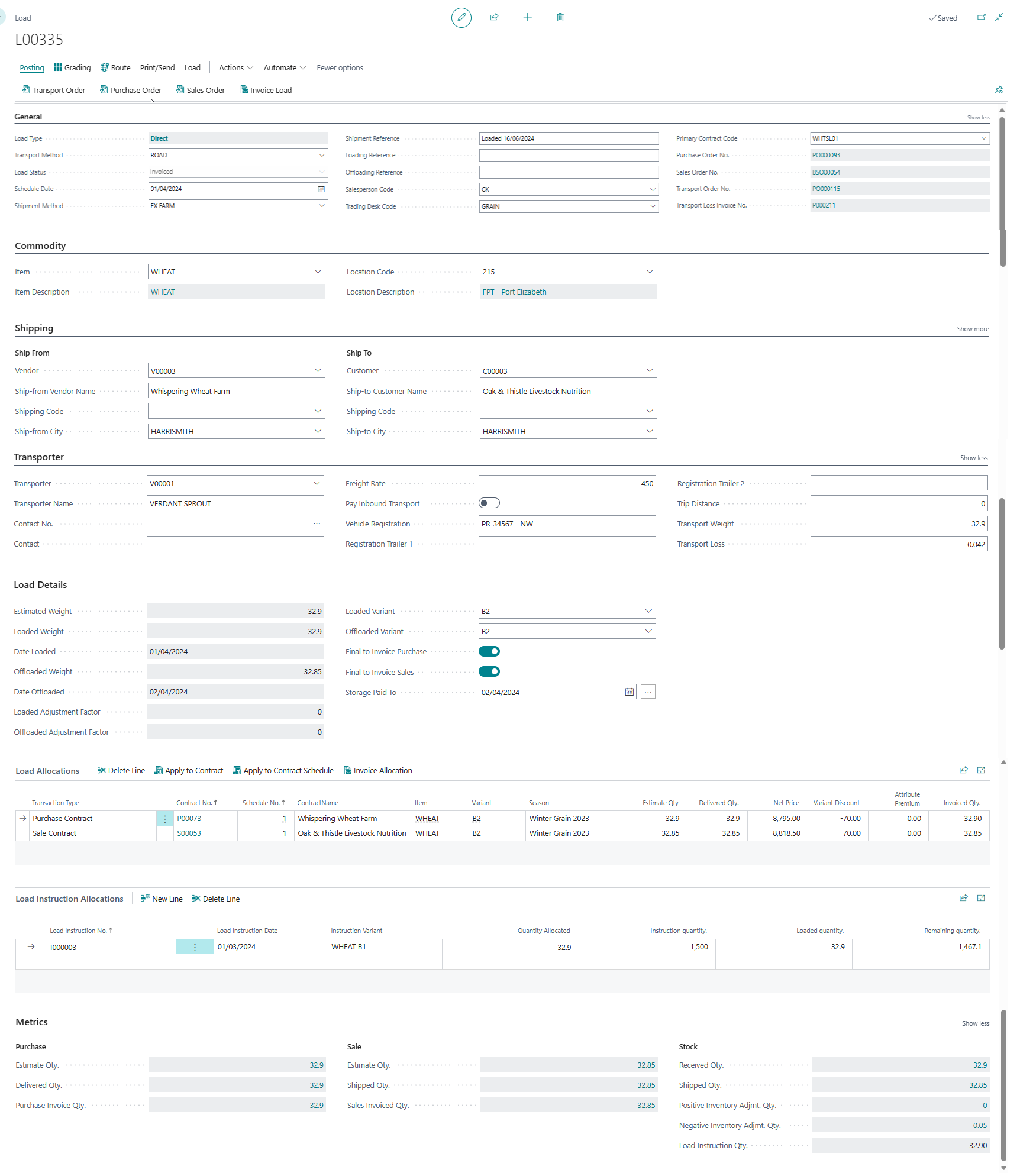
The Load Card consists of eight different sections namely:
- General,
- Commodity,
- Shipping,
- Transporter,
- Load Details,
- Load Contract Allocations,
- Load Instruction Allocations, and
- Metrics
each of which is discussed below.
Load General

No. is a system generated sequence number.
Load Type indicates what type of load it is, options are Inbound, Outbound and Direct.
Transport Method is a CommLinc feature, Transport Method used to describe the type of transport and its associated attributes. Attributes such as Load Rate (indicating a load price or a per unit price) , Loss Tolerance %, Certificate Transfer and the different Item Charges for transport based on Item Category for In and Outbound transport.
Load Status is automatically updated based on the loads state. Options include: Estimate, Loaded, Offloaded, Invoiced and Cancelled.
Scheduled Date is intended to indicate the date the load is scheduled to load.
Shipment Methods related to standard Business Central Inco Terms.
Shipment Reference is a free text intended as a cross reference to external systems.
Sales Person relates to the Business Central Salesperson/Purchaser code.
Dimension Code 1 in this instance defined as Trading Desk, but could be defined as per Business Central Dimension Code functionality.
Dimension Code 2 in this instance defined as Primary Contract Code, but could be defined as per Business Central Dimension Code functionality.
Purchase Order references the Purchase Order related to the load.
Sales Order references the Sales Order related to the load.
Transport Order references the Transport Order related to the load.
Transport Loss Invoice No. references the “Transport Loss Sales Invoice” generated for any eventual transport losses.
Load Commodity

In CommLinc Commodities are stored in the Item Table of the Inventory Module. The word Commodity, Item and Product are used interchangeably.
Item references the Item Code of the commodity to be transported on the load.
Item Description is a display field showing the selected Item Description.
Location Code references the stock keeping location of the commodity.
Location Description is a display field showing the name of the location selected.
Load Shipping
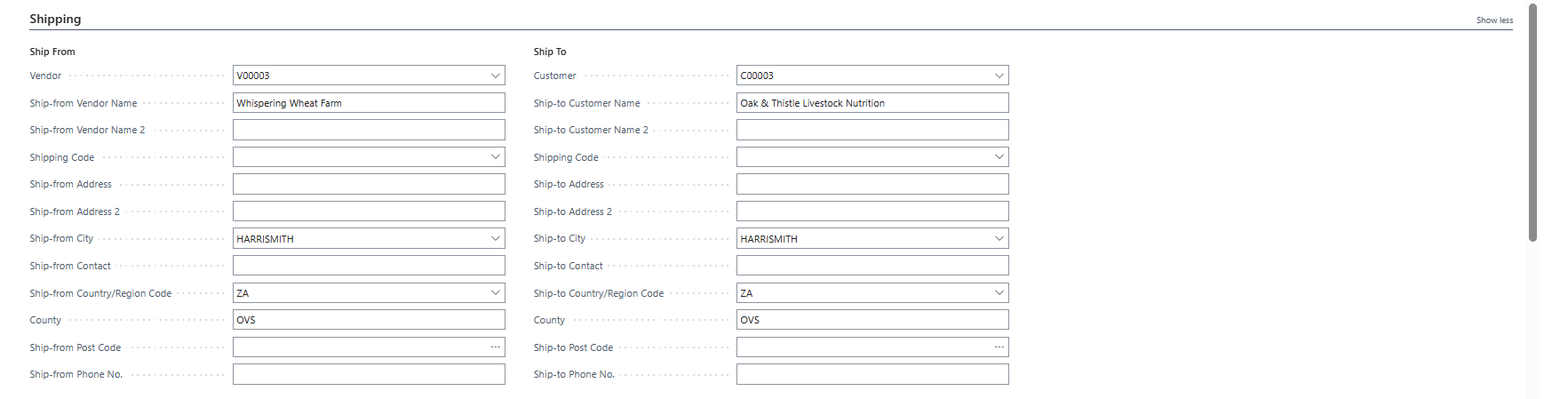
Shipping consists of two columns containing Ship From and Ship To Address details. For Inbound loads Ship From is enabled, for Outbound loads Ship To is enabled and for direct loads both are enabled. Values default from Customer and Vendor default addresses, but can be modified.
Ship From relates to the Vendor supplying the commodity. Included is the standard Business Central address details.
Ship To relates to the Customer purchasing the commodity. Included is the standard Business Central address details.
Load Transporter

The Transport Section is hidden if the checkbox Certificate Transfer on the Transport Method table is checked.
Transporter relates the the Vendor code of the transporter transporting the load.
Transporter Name is a display field displaying the name of the selected Vendor.
Contact No. is the code relating to a Vendor Contact.
Contact is a display field displaying the name of the selected Vendor Contact.
Freight Rate is the agreed rate per Unit of Measure or the fixed rate per load. Load rate is applied if the checkbox Load Rate on the Transport Method table is checked.
Pay Inbound Transport checkbox is used to indicate that Inbound Transport should be paid on the load.
Transport Weight defaults from the weight loaded, but may be overridden if required.
Transport Loss is calculated as the net of loaded qty less offloaded quantity, less the transport tolerance % specified on the Transport Method table. The calculated value can be overridden. When the transport loss is modified and is greater than 0 the user will be prompted to generate a Sales Order for the loss amount for the Customer related to the Transport Vendor.
Load Details

The details section of the page is used to record weights and grades information related to the load.
Estimate Weight is defaulted from the Default Estimate Weight field on CommLinc Setup table. The Estimate Weight is used as the Purchase and Sales Order Quantity if there are no Loaded or Offloaded weights available.
Loaded Weight indicates the weight loaded.
Date Loaded is the date upon which the load was physically loaded.
Offloaded Weight indicates the weight offloaded.
Date offloaded is the date upon which the load was physically offloaded.
Load Adjustment Factor is calculated by totaling any mass adjustments derived from the combination of the loads grading attributes and the relevant Attribute Mass Adjustment Tables.
Offload Adjustment Factor is calculated by totaling any mass adjustments derived from the combination of the loads grading attributes and the relevant Attribute Mass Adjustment Tables.
Loaded Variant the Commodity Grade of the load at time of loading, represented in Business Central as an Item Variant.
Offloaded Variant the Commodity Grade of the load at time of offloading, represented in Business Central as an Item Variant.
Final to Invoice Purchase and Final to Invoice Sale are control indicators for the user to indicate that the load is ready for purchase and sales invoicing respectively.
Storage Paid To is the date until which has been paid at the storage location.
Load Contract Allocations
Through Load Contract Allocations Loads are connected to Contracts, allowing for calculation financial settlement values. Invoicing of loads in CommLinc is derived from the information in the allocations table. A load can be allocated to many contracts schedules through allocations.
Inbound loads can be allocated to Purchase Contracts, outbound loads can be allocated to Sales Contracts and direct loads can be allocated to both Purchase and Sales Contracts. By selecting Apply to Contract CommLinc will allocate the load to the selected Contracts Contract Schedules based on principal of filling the oldest schedule first. By selecting Apply to Contract Schedule the user has more control over which Contract Schedule to apply the load. By default only contract schedules which match the primary information on the load will be displayed namely: Commodity, Customer/Vendor, Location and schedule Status. To select Contract schedules outside this range the user can clear the filters to display more schedules.

Transaction Type identifies the contract schedule as a Purchase or Sales Schedule.
**Contract No.” identifies the selected Contract.
Schedule No. identifies the selected Contract Schedule.
Contract Name is the name of the counterparty on the contract.
Item and Variant indicates on what Item and Variant the contract price is based.
Season identifies the season indicated on the contract schedule, season is used in conjunction with Variant Value Adjustment Tables and Attribute Value Adjustment Tables to calculate Variant Discounts and Attribute Premiums.
Estimate Qty indicates the initial estimation prior to loading.
Delivered Qty is the Net Quantity to delivered after any mass adjustments due to grading attribute values or farm delivery adjustments etc.
Net Price is price per unit of measure derived from the Contract Schedule.
Variant Discount is the difference in the value of the contracted grade and the delivered grade, calculated using season and Variant Value Adjustment Tables.
Attribute Premium is a premium paid based on the values captured in the grading factors and the Attribute Value Adjustment Tables to calculate Variant Discounts and Attribute Premiums.
Invoiced Qty is the sum of invoices linked to the load contract allocation. Once a load has been invoiced it can not be changed.
Load Instruction Allocations
Load Instructions are used to track stock placed on out loading as 3rd party storage facilities.

Load Instruction No. is the selected load instruction.
Instruction Date is the date the product was placed on Load Instruction.
Instruction Variant is the default grade associated with the instruction.
Quantity Allocated represents the quantity of this load that is allocated to the instruction.
Loaded Quantity sums the total quantity already loaded on the instruction.
Remaining quantity shows the balance available in the instructions.
Load Metrics
Load Metrics provide a birds eye view of the transactions related to the load.
 The Load Metrics section is divided into three columns: Purchase, Sales and Stock.
The Load Metrics section is divided into three columns: Purchase, Sales and Stock.
Purchase column sums the allocation of the load to Purchase Contracts, including Estimate Qty, Delivered Qty and Invoiced Qty.
Sales column sums the allocation of the load to Sales Contracts, including Estimate Qty, Delivered Qty and Invoiced Qty.
Stock columns sums the values on Purchase and Sales Orders effecting stock, including:
-
Received Qty, the quantity receipted on the related Purchase Orders.
-
Shipped Qty, the quantity shopped on the related Sales Order.
-
Positive Inventory Adjustment Qty, sums positive inventory adjustments related to the load (in transit gains).
-
Negative Inventory Adjustment Qty, sums negative inventory adjustments related to the load (in transit losses).
-
Load Instruction Qty, sums the quantity allocated to Load Instructions.